|
General notes on use
|   |
General notes on the functions
As a general rule, "click" means pointing and then
briefly pressing the left mouse button ,except where
the text explicit says you should use the right mouse
button.
In this instruction manual "drag" means moving the
mouse pointer whilst keeping the left mouse button
pressed down.
If the mouse pointer changes from "hair cross" to
"arrow" then the object can now be clicked on and
dragged or moved.
The faded in measured values can be moved at the
upper left corner.Fine adjustments can also be
made subsequently to the measurement lines of the
measurements:
Important: make sure no measurement or reference
object is active - in other words, first switch from
" Measure " -> " Off ".
This can also be done by clicking on: ![]() .
.
Mouse pointer here: standard hair cross

Mouse pointer arrow: drag to make fine
adjustments to the measured value
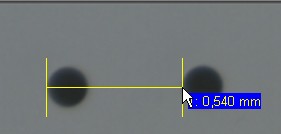
Mouse pointer as arrow: drag to shift
the measured value
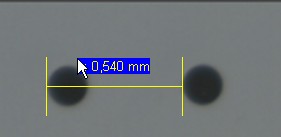
For many measurements the subsequent fine adjustment
is not really sensible and has been omitted, for example
for polygon areas and chain dimensions. Also, for text
associated with a circle or arrow, only the text marks can
be moved.
Please note that when entering numeric data, the
decimal point depends on the operating system and
depending on the country it can be either a comma or
a dot!
The measurement program can work with both number formats.
You can use the DoubleCheck function to display two live
images next to each other, e.g. when making fine adjustments,
or to compare a stored image with the live image.