|
Text
|   |
This command enables you to label a position with a circle. First, click on 3 points for
the circle,afterwards one to define the start of the text field.. Only simple text can be
entered, without formatting. The text is written into its own window.
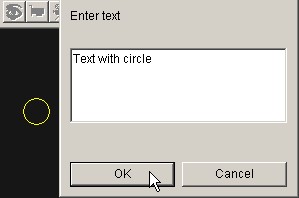
The whole function can be either completed by clicking on "OK", or cancelled.
The size of the circle and direction and length of its "handle"can still be altered or
corrected by clicking on "Off" . The text block can also be moved by dragging it at the
upper left corner.
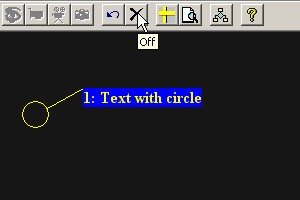
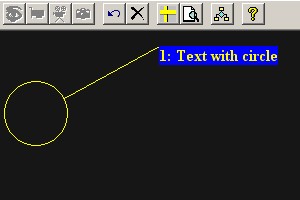
Subsequent changes can be made from the object properties window, which can be opened
from the context menu with a click of the right mouse button.
This command allows you to label a position with an arrow. First click with the mouse on the
tip of the arrow and then on a single point to mark the start of the text field. Only simple text
can be entered, without formatting. The text is entered into its own window. The whole function
can be either completed by clicking on "OK", or cancelled. After "Off" the length and direction
of the arrow can still be changed and corrected. The text block can also be moved by dragging
it at the upper left corner.
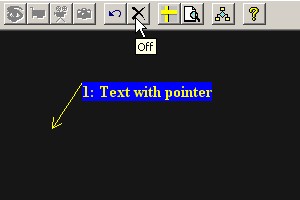
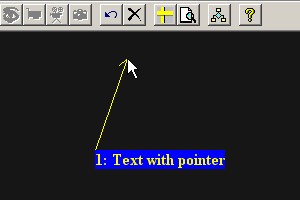
.
Subsequent changes can be made from the object properties window, which can be
opened from the context menu with a click of the right mouse button.
This command allows you to add a comment in the image. Define a single point for the
start of the text field by clicking once . Only multi-line text entries are possible. The text is
entered into its own window. The whole function can be either completed by clicking on "OK",
or cancelled.
Subsequent changes can be made after "Off", in the object properties window that can be
opened from the context menu with a click of the right mouse button.
The whole text block can also be moved at the upper left corner of the image.