|
Table
|   |
Please click in the image on that function you want to
learn more about.
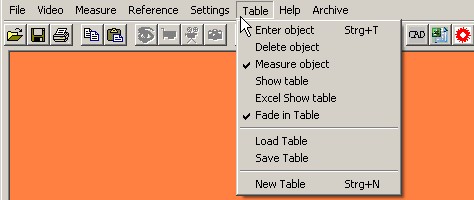
Enter object
This command enters the object, which has just been measured into the table.
This means that it has been permanently stored in the program memory and
can be redrawn with every new image arrangement if the option "Draw table"
has been selected. Every object transferred to the table can also be deleted.
The program options can be used to assign this function to the right mouse button.
Clicking with the right mouse button then closes incomplete measurements or enters
the current measured value into the table. For measurements, which have not been
completed such as chain dimensions or polygons the mouse button has to be
clicked twice.
Delete object
This command deletes an object from the table. Typically the last element in the
table is deleted.
The button ![]() in toolbar carries out this operation. If however the table is displayed
in toolbar carries out this operation. If however the table is displayed
in numeric format any element can be selected and then deleted by using the command
"Table - Delete entry". Or via the keyboard button - "Del"
Measure object
Measurement can be activated and deactivated for each object. This allows objects to
be highlighted without any confusing display of dimensions. It also allows you to create
screens or templates that can also be saved (Save table ).
Show table
This command opens or closes the window, which displays the numeric data in the table.
Only those data are shown in the table,which were entered using the command
Table / Enter object (or from the toolbar). When activated a check mark appears
against this menu item.
The button on the window can be used to save the measured values in an ASCII file;
they can then be further processed in other programs such as Excel.
Show Excel table
This menu item is visible if Microsoft™-Excel is installed on your computer. You can then
transfer the measured data directly to an Excel table.The measurement program will overwrite
the first two columns in this table. You can specify formulas and calculations in the table.
Their values are then automatically updated each time a measured value is entered. This function is
only available when Excel has been installed on the computer. If you close the Excel program manually
after the measurement program has started, this function is automatically deactivated
and no new Excel table is created.
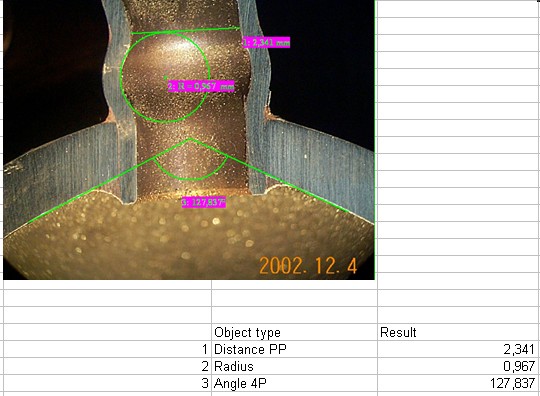
Fade in table
This command activates and deactivates the graphic display (that is, the graphic
display of the dimension lines) of the measurements and objects, which have been
saved and entered in the table. When activated a check mark appears against this
menu item.
Load table
This command allows you to load a previously saved table together with its associated
objects.
Note: while the program is running the PE setting is always to the last directory used.
This applies to all commands, which read or write to the hard disk with the exception
of program settings that are always stored in the working directory.
Save table
This command allows you to save the current table.
Note: while the program is running the PE setting is always the last directory used.
This applies to all commands, which read or write to the hard disk, with the exception
of program settings, which are always stored in the working directory.
Save measured values to an ASCII table
This command opens a dialogue box, which you can use to save the measured values
in the current table to an ASCII file. You can then use the measured values in other
programs.
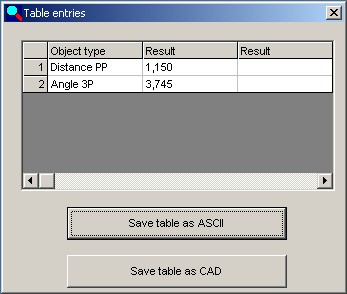
Save table as CAD
Allows to save measured values as a CAD file; they can then be used in graphic programs.
A practical way to obtain dimensions of parts for which no drawing exists.
New table
This command asks for confirmation and after receiving, it deletes the current table.