|
Overlay
|   |
The following screen is used to set up the overlay. Click on the buttons to learn more.
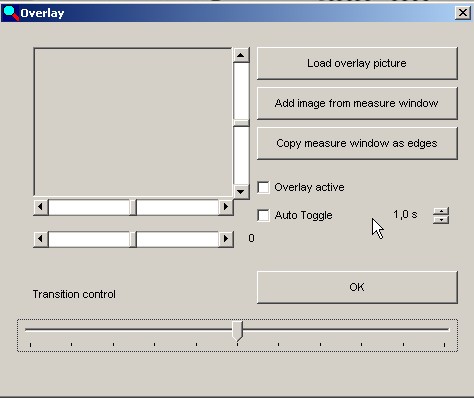
This button opens a file selection window. The image loaded appears in the small
window to the left. You can use the check box "Overlay active" to switch the overlay
function on and off.
The fader allows an overlay between live (or still) image and the overlay image of
between 0 and 100%. CAUTION: The calculation of a new overlay density requires
high processing power. When the overlay is active there may therefore be a delay in
system response time to user entries.
Add image from measurement window:
The overlay has been given an additional function, which allows the image currently
displayed in the Metric measurement window to be adopted as the overlay. This
function is useful if you have large original images. Up till now it was only possible
to load the upper left corner of a large image into the overlay. Now you first load the
image into the Metric measurement window and then move the appropriate segment
of the image in the measurement window using the sliders. Then switch to the overlay
screen and copy the current section of the image to the overlay background.
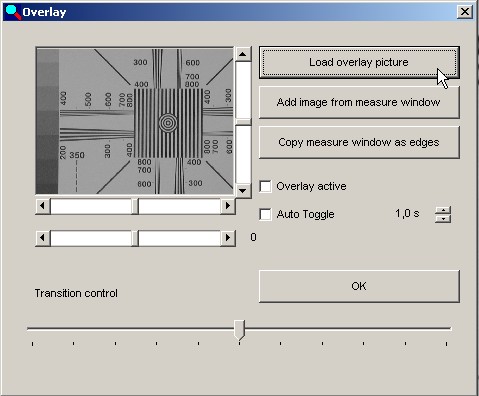
When this function has been carried out the image in the measurement window is
recalculated as a pure black-and-white image. This means that no grey scales are
present and that virtually only the edges are shown. The new image can be used
as an overlay on a live image in order to compare contours. Only the white
contours in the live image (edges) are visible, the black areas are not displayed.
The white contours can be shown more or less strongly in the image by using the
overlay slider.
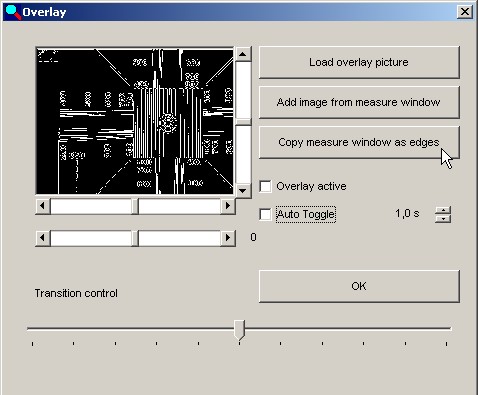
This way of displaying the edges can also be used to check the quality of the
images for the automatic edge location.
The live image was deliberately selected so that the blending in is more visible.
If the overlay is active the overlay slider can be used to vary the strength of the
blending of the measurement lines. Blending in overlay using slider in the lower
area at 40%, lines are relatively weak.
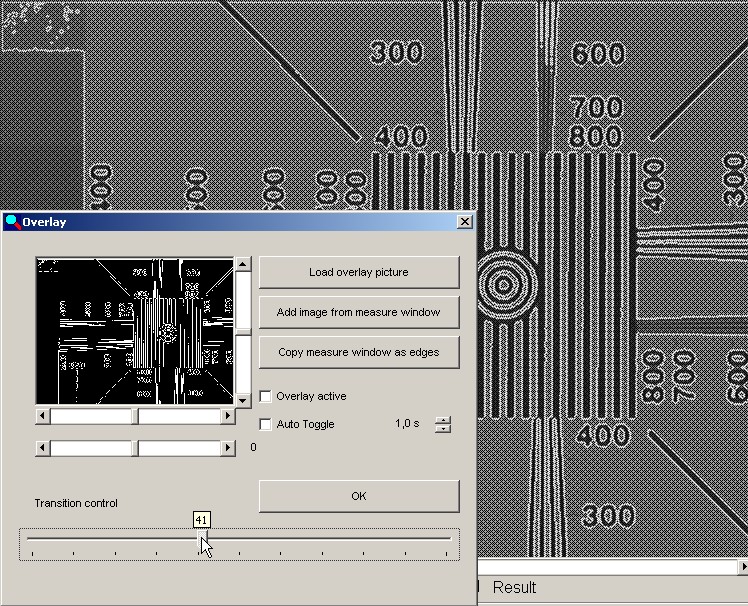
Overlay slider in the upper area (80%), lines are shown more strongly and are continuous.
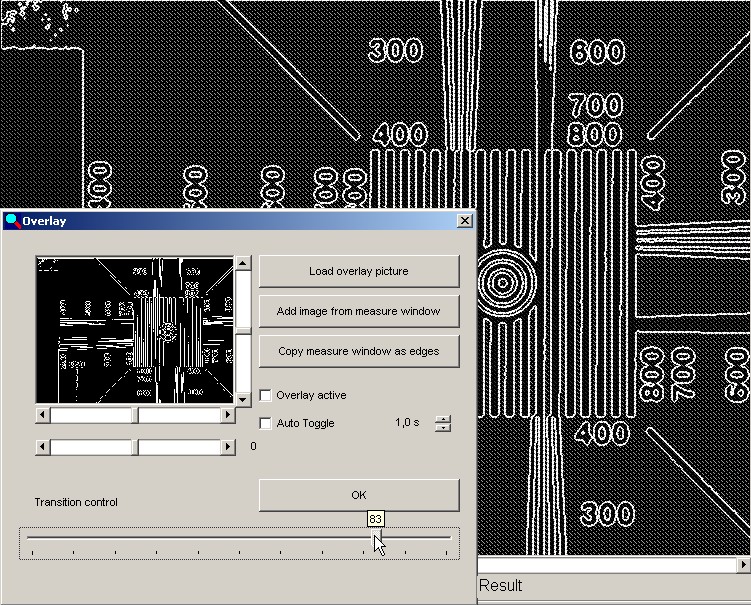
The sliders to the right of and below the preview image can be used to shift
and rotate the overlay image on the live image.
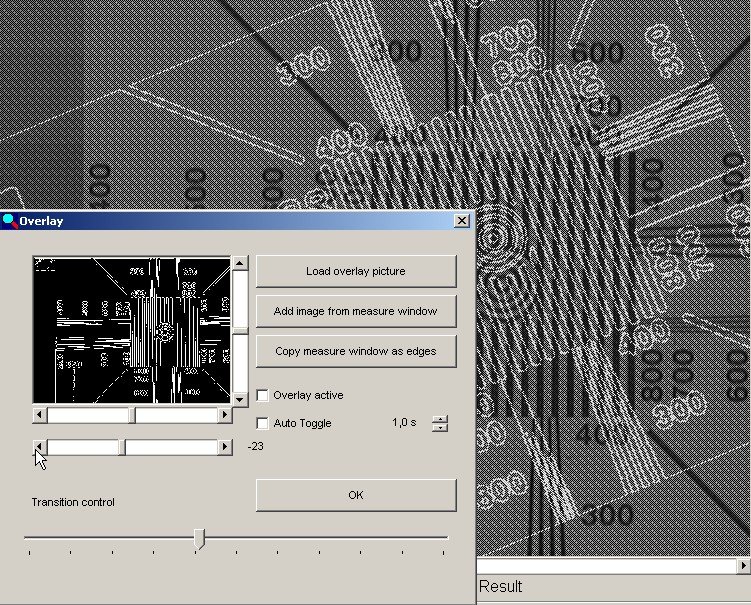
Auto Toggle
If the Auto Toggle and the overlay function are activated, the overlay is faded
in and out. The change is selectable between 0.1s and 10s.