|
Hair crosses
|   |
A hair cross consists of two lines at 90 degrees to each other, which are
aligned parallel to the edges of the screen.
This command draws a fixed hair cross in the centre of the image.
Note: the program`s function and results bars limit the image detail shown
on the monitor. Depending on the screen resolution (min 800 x 600) it may
be that the whole of the live image cannot be seen in the measurement program
window. The fixed hair cross is always positioned centrally to the image detail.
When printing the image the hair cross may then again appear in the centre of
the full image.
This command draws a movable hair cross on the screen. Dragging the
intersection point with the left mouse button positions the hair cross on
the video image.
The hair cross can also be moved using the cursor control buttons. Every
click on a button moves the hair cross 1 pixel in the direction of the selected
cursor arrow. If the Ctrl button is held down at the same time the hair cross
moves by 10 pixels.
The simple rotatable hair cross has the following functions:
Shift, Rotate, Centre
Shift the hair cross by dragging the point of intersection
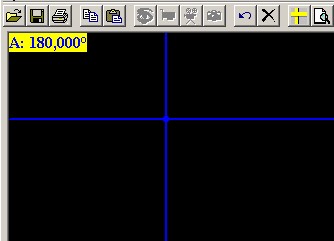

Rotate the hair cross by clicking outside the point of
intersection and dragging
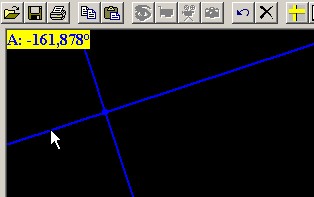
Clicking again on the function "Hair cross - simple,
rotatable" centres the hair cross and sets the angle
back to 0 degrees.
This menu item can of course also be assigned to a
quick select button.
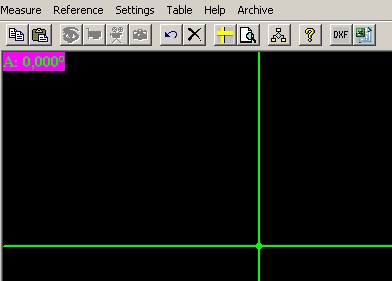
Hair cross centred and angle set to 0 degrees by clicking on
the function again.
This command draws two movable hair crosses on the screen. Drag any one
of the intersection points with the left mouse button to position the hair crosses
on the video image. The distance between the centres of the two hair crosses
is shown in terms of X and Y distances in the upper left of the video window.
The first hair cross can be moved with the buttons, as with the simple hair cross.
The second hair cross can also be moved with the cursor control buttons if the
Shift button is held down at the same time. Every click on a button moves the
hair cross by 1 pixel. If the Ctrl button is held down at the same time the
hair cross moves by 10 pixels.
Double hair cross, square, rotatable
Control using the Cursor
The double hair cross has two circular shaped intersection
points, centres 1 and 2. These centres can be moved with the
mouse or with the arrow buttons, as already described for the
normal double hair cross.
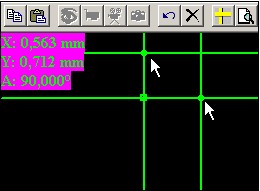
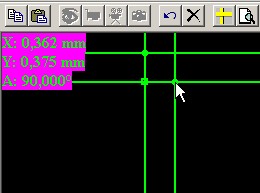
In addition the hair cross has a square intersection point which
the mouse can "grab" and then use it to rotate the hair cross.
The angle between the sides of the hair crosses remains a right angle.
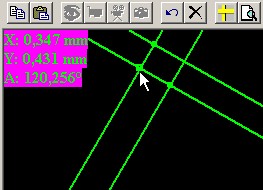
In some cases the point resolution of the screen may give the
impression that the angle is not a right angle. The hair cross
can also be rotated using the arrow buttons. To do this press
<ALT> and the arrow buttons (rotates the hair cross 0.001 rad per step)
or <CTRL><ALT> and the arrow buttons (rotates 0.03 rad per step).
The spacing of the hair cross and the angle of rotation are shown in the
upper left corner. These measured values can be inserted in the table.
Double hair cross, variable angle Controlled via Cursor
The hair cross can be moved as desired using the two circular centres
and the square centre. The spacing and the angle between the sides
of the hair cross are shown in the upper left corner. These measured
values can be inserted in the table.
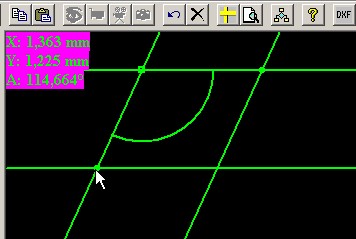
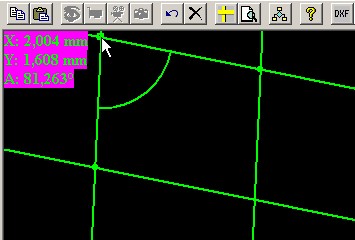
After calling up this function, the following window appears, in which
one can choose length, dimension and direction of the V-angle
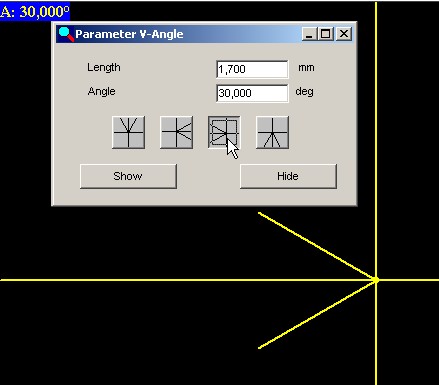
Afterwards one can shift the V-angle either by dragging it with the
mouse or by using the cursor control, and alter it`s dimension by using :
Ctrl and + / - (number block) or Fn + / -
This command draws two movable hair crosses on the screen. Drag any one
of the intersection points with the left mouse button to position the hair crosses
on the video image. The distance between the centres of the two hair crosses
is shown in terms of X and Y distances in the upper left of the video window.
The first hair cross can be moved with the buttons, as with the simple hair cross.
The second hair cross can also be moved with the cursor control buttons if the
Shift button is held down at the same time. Every click on a button moves the
hair cross by 1 pixel. If the Ctrl button is held down at the same time the
hair cross moves by 10 pixels.
Off
This command masks all haircrosses out