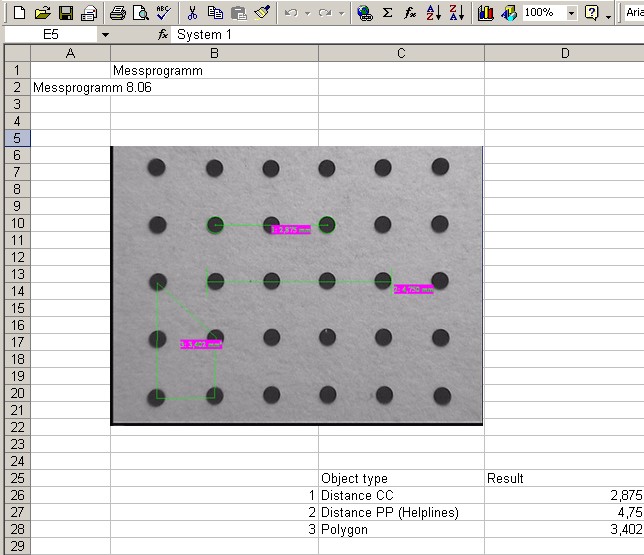|
Setting up an Excel table
|   |
This Excel table allows free configuration.
Delete the keyword and the values and data will not be imported.
If data are not available the keyword will be ignored and deleted.
A template which contains variables can be used to create protocols quickly and simply for the
various individual measurement tasks:
Attention: if keywords will be written in a new protocol this format must be used
Dollar symbol ONLY CAPITAL LETTERS and Colon at the end $VERSION:
Moving the different variables (= keywords) to the desired cells results in the measured values
and other data being written in precisely the position you wish. It is also possible for any data
on the company, which has already been entered to be left where it is.
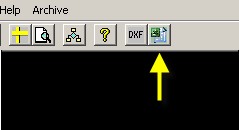 This button will start the export of the data into the
This button will start the export of the data into the
Excel table Plus. Every click makes a copy of the first worksheet. That makes sure that t
he values and the images will be saved together.
The template of the Excel table is shown in the image below:
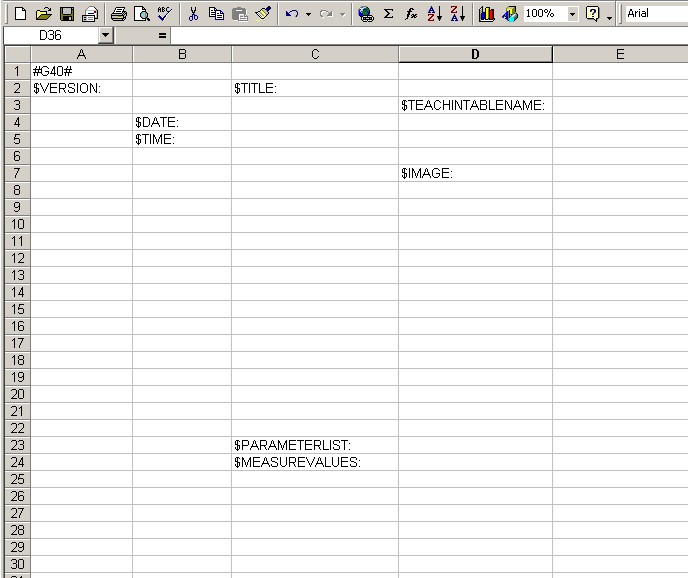
The variables (keywords) and their meaning:
Field A1 defines the number of cells, which have to be filled. In this case #G40#
If Field A1 is empty a default value will be used. That can force data loss. If the value between the
number signs (#) is too small data loss is possible, too. Try with different values what happens and
find out the best value for the template. Too big values needs only more time until the data export
is finished.
$VERSION:
the current version number will be prompt in here
$DATE:
will prompt the actual date into this cell
$TIME:
will prompt the actual time of the system into this cell
$TITLE:
prompts the program name into the cell
$IMAGE:240x180
here starts the prompting of the image with its left, upper corner.
The numbers behind $IMAGE: are describing how large the Image size will be in the template (values in pixel).
$PARAMETERLIST:
into the next three horizontal cells will be prompted:
the name of the lens or measurement system
the pixel size
the unit of measurement
$MEASUREVALUES:
starts to prompt all measurements with number, measure type and results
$TEACHINTABLENAME:
this prompts the name of a text file, if a motorized system is available which is using a teach in table of
coordinate values.
The Excel table after the transfer of the data :