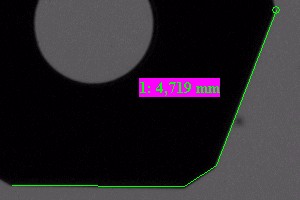|
Distance
|   |
All measurements can be easily completed
and entered into the table by clicking with
the right mouse button in the image area.
This option, can be activated in the
Measures the distance between two points.
Click on the start and then the end point of
the distance to be measured in the video
image. The distance measured appears
in the status bar under result.
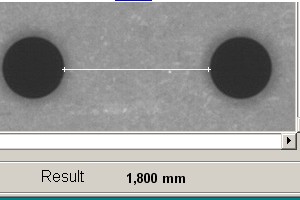
Measures the distance between two points
as above but using vertical lines at the end
of the distance to be measured. This simplifies adjusting the measurements to straight edges. Click
on the start and then the end point of the distance to be measured
in the video image. The distance measured appears in the status
bar under result.
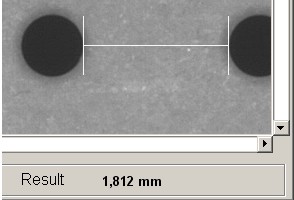
Measures the length of the perpendicular from a point to a line.
First click on the individual point and then on the two end points
of the line. The perpendicular from the point to the line may lie
outside the range covered by the two end points. The result is
shown in the results window on the status bar.
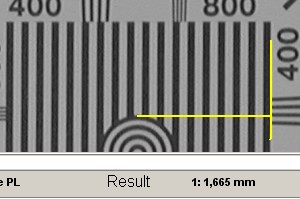
Having marked a line in the "Construct object" window or via the context menu, after one
click a measuring line is drawn to the marked line . The measuring is finished via the right
mouse button.
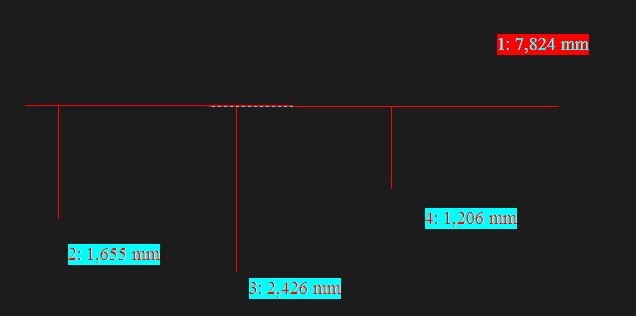
Measures the distance between two circles.
Select three points on the first circle by clicking on them with
the mouse, then three points on the second circle. As soon
as the first three points have been clicked on, the first circle
appears. The second circle is drawn as soon as the sixth
point has been clicked on. The distance between the centres
of the two circles is drawn. It also appears as a measured
value in the result field.
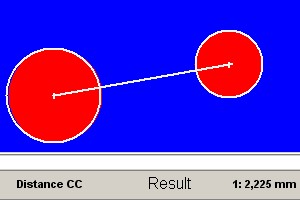
Measures the distance between the centre of the circle and
the perpendicular to a straight line.Select three points on the
circle by clicking on them with the mouse and then similarly
select two points for the line. As soon as the first three points
have been clicked on the circle appears. When the fifth point
has been clicked on the line is drawn and also the vertical
distance from the centre of the circle to the line (or its extension).
For a line width of 1 point the line is shown dashed, for all other
line widths it is shown as a solid line. The distance appears in
the result field in the status bar.
Having marked a line in the "Construct object" window or via the context menu, a circle is
constructed by three clicks, then a measuring line is drawn to the marked line . The measuring
is finished via the right mouse button.
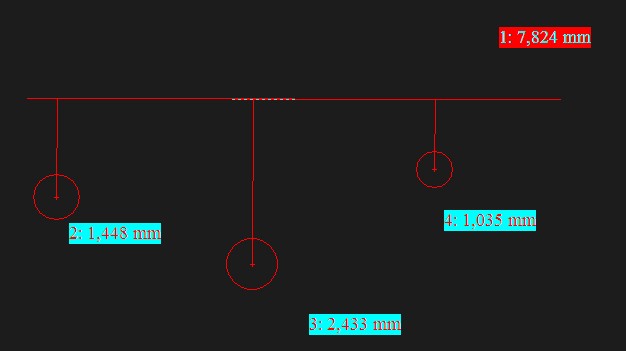
Chain measure continuously measures a series of adjoining lines.
The start point of the first line is clicked on first, then other points.
The length of the current last line is shown in the result field. The sum
of all the lines is then displayed if the object has been transferred
into the table.The table shows the lengths of all segments and the total.