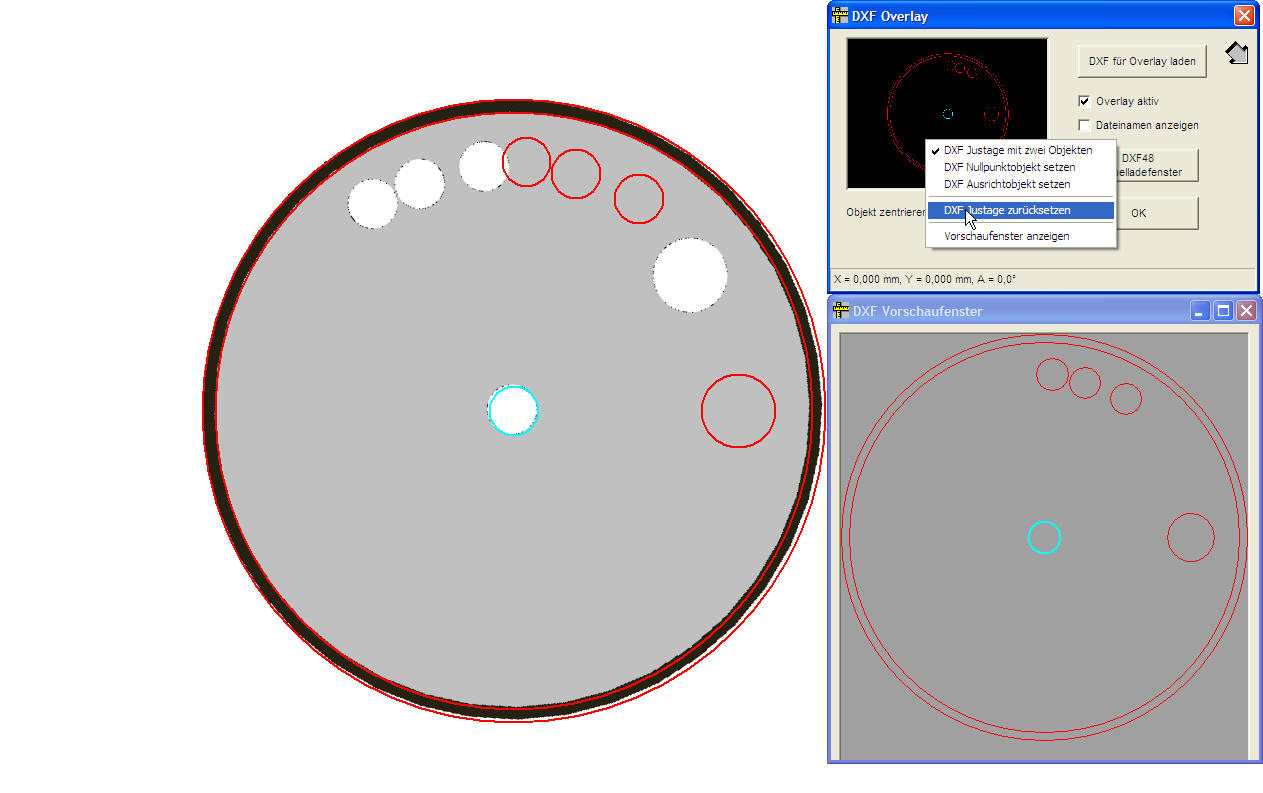|
CAD adjustment
|   |
If the CAD drawing is completely visible in the measure window, the adjustment is possible
with the available functions of movment in X and Y direction and rotation with the wind rose.
If measure stages are in use, mostly only a part of the drawing is visible in the measure window.
That effects a higher resolution for the comparison.
The following description will explain the principle procedure and therefore the drawing and the
objekt to compare is displayed completely in the measure window.
After loading the drawing and activating the overlay you can click with the right mouse button
into the prewiew section of the "CAD Overlay" window.
Then you get the context menu and activate "CAD two object adjustment".
If this item is activated the wind rose is not available (disabled).
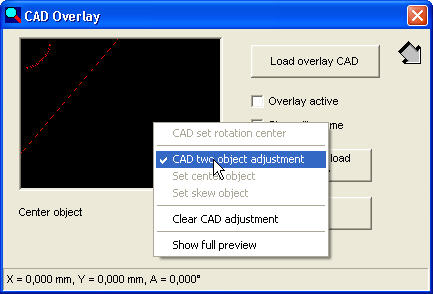
Then activate "Show full preview".
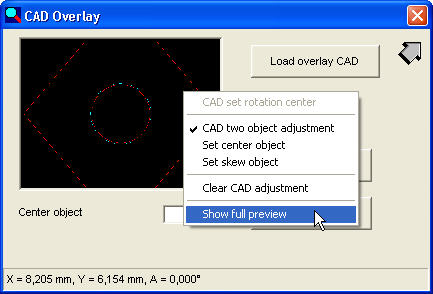
The grew field in the "CAD preview window" shows the visible part of the drawing in the measuring window.

Click with the left mouse button into the object of the "CAD preview window" that shall be used as the center object.
In this example it is the centre circle of the drawing and the object.
The centre circle of the drawing will be moved into the centre of the measure window.
With the "hand" cursor you can make a fine adjustment until the circle has the same position
like the object.
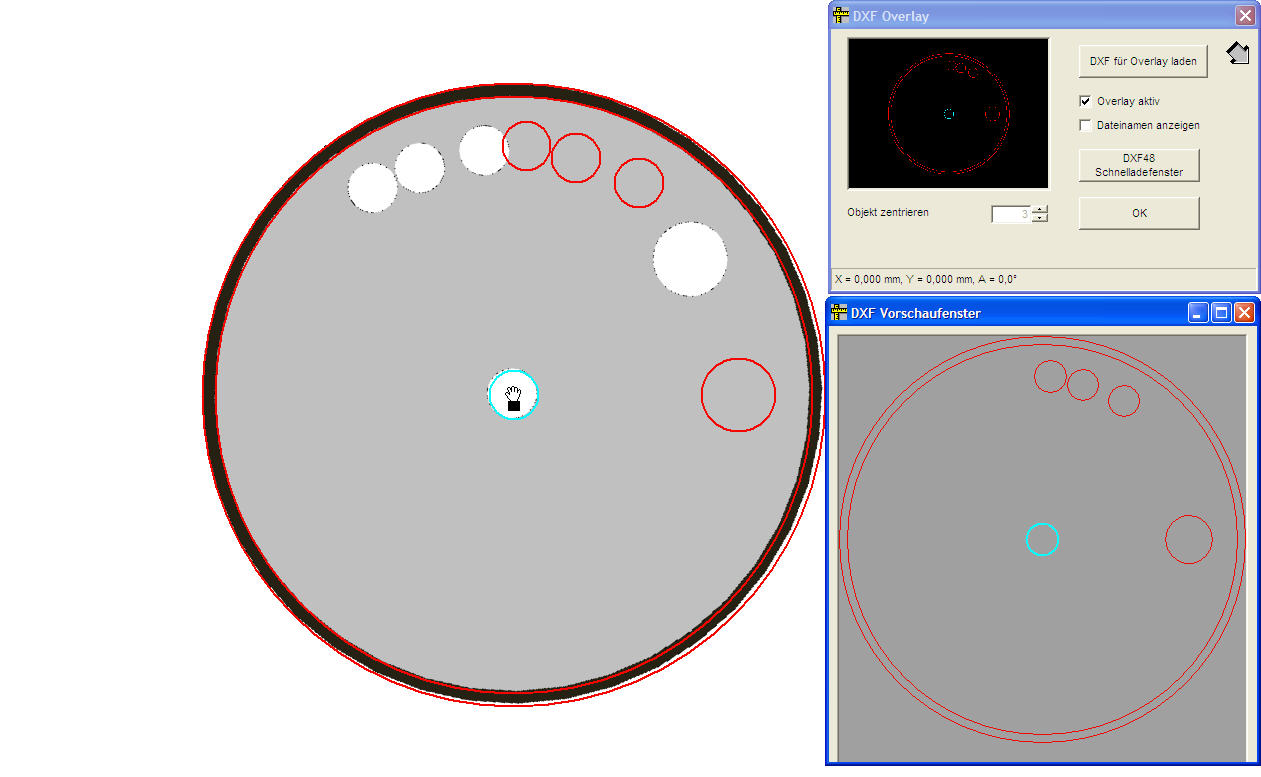
Now click in the context menu on "Set centre object"
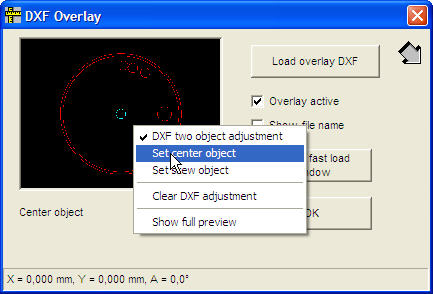
After this step you can click on the object in the CAD preview window which will be used as the skew object.
This object - in this case the upper circle in the drawing- will be moved in the centre of the measure window.
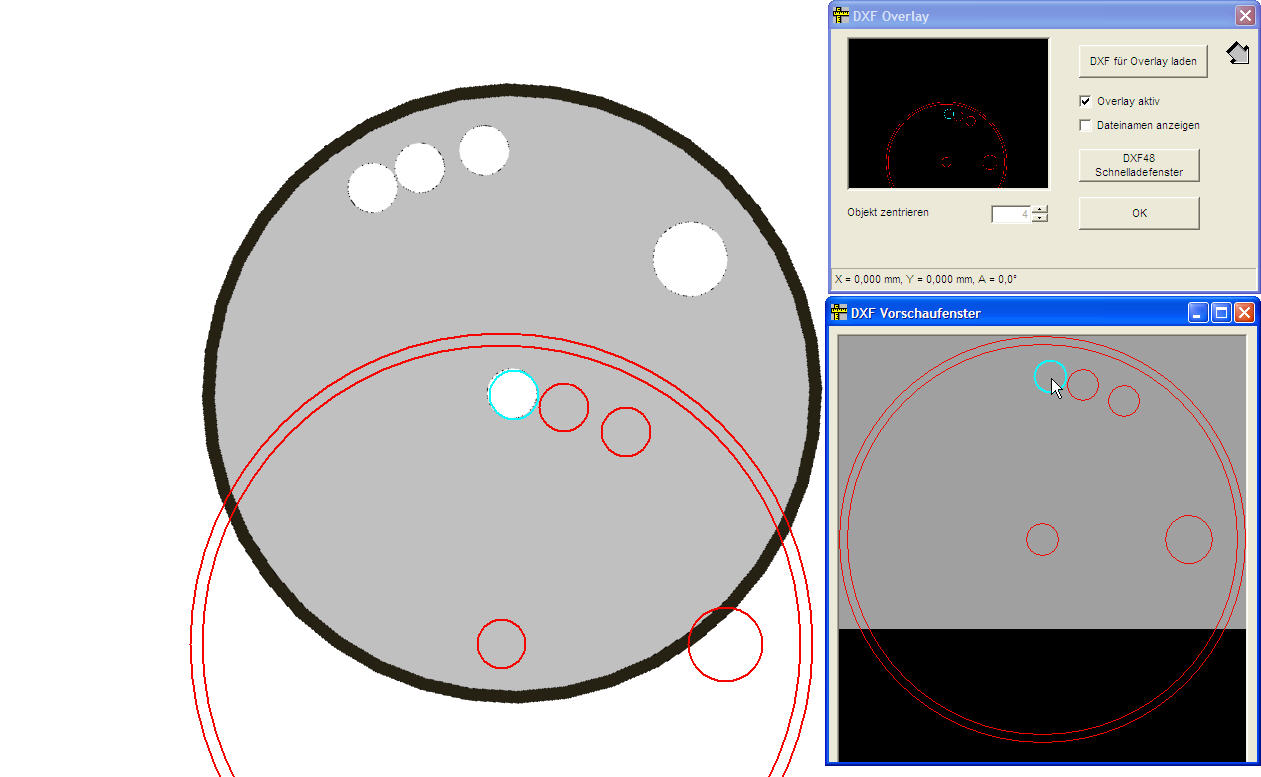
Now move the drawing with the "hand" cursor so that the circle of the drawing gets the right position on the object
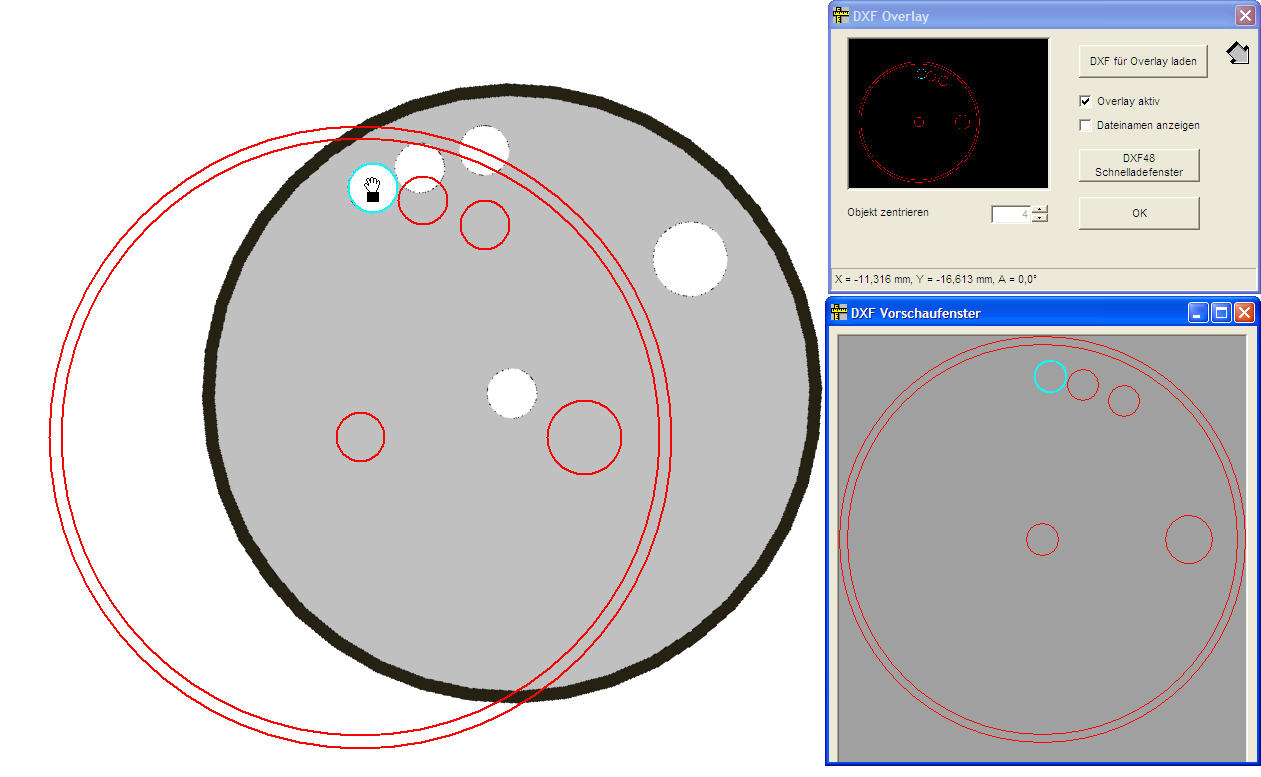
Now click in the context menu on "Set skew object.
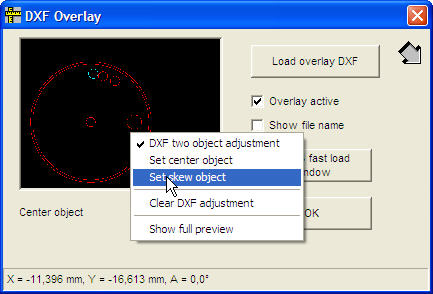
Directly after this click the drawing will be adjusted in the measure window.
You can see the three circles in the measure window on the right position and in the CAD preview window
in the original loaded version.
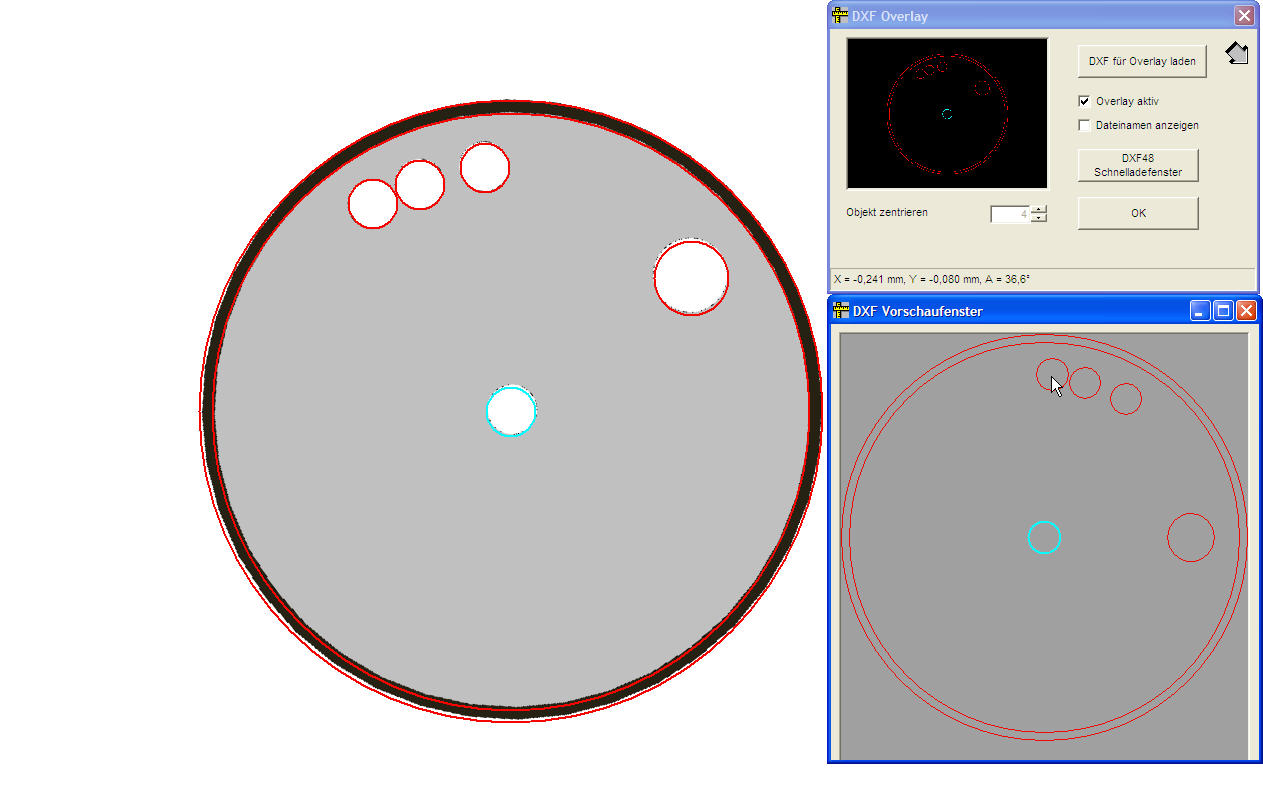
If the drawing shall be adjusted again you have to click "Clear CAD adjustment" before.
The position of the CAD is resetted now.