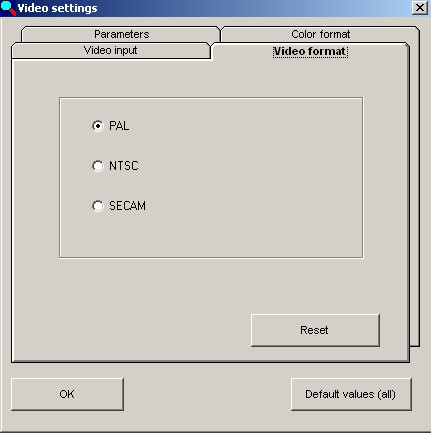|
Falcon / Eagle
|   |
With Falcon framegrabber, after the video image has been opened the
following window appears. It has 4 tabs:
You can set the image display here. After starting the program for the
first time you should click on standard values
and then use the sliders to optimise the image.
Standard values: see image
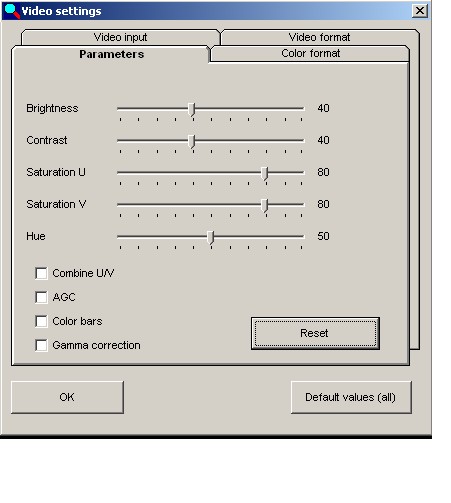
From this screen you can set the image brightness and colour saturation
as well as the automatic gain and the gamma correction. The check box
Combine U/V combines the movement of the sliders for U and V colour
saturations whilst the relative difference between them stays the same.
The colour bars check box displays a test image...
This value is normally automatically set to the value for the resolution of
the monitor.
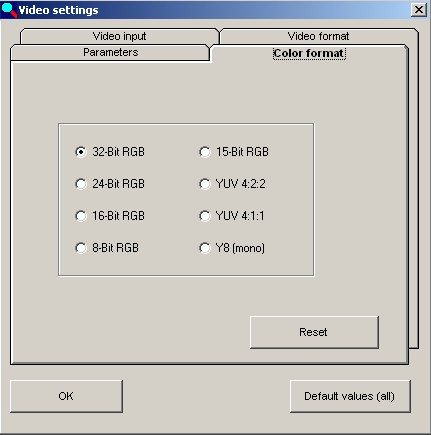
Three cameras can be connected to the Falcon framegrabber at the
same time, and 4 cameras to the Eagle framegrabber.
When started for the first time the program automatically identifies
which input is occupied by a camera signal and this is then activated.
If several cameras are present you can use this tab to select the desired
camera. You can also select the camera using the function keys F6 - F9.
Standard values: camera 1 and sync level 125 mV.
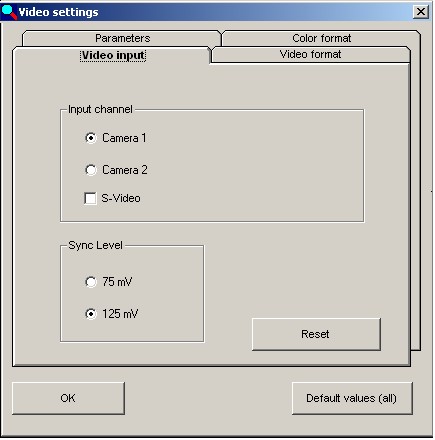
The framegrabber support a number of different European and US formats.
You can use this tab to switch the video format of the camera connected.
The standard setting is PAL.